You can make professional documents with the default feature sets in Word, Excel, and PowerPoint. But Microsoft Office add-ins give your work an extra edge.
Think of them as essential tools for adding that extra sizzle to your productivity.
But how far you go will depend on the add-ins you choose. As there are thousands of them in the Microsoft Store, let’s dive in together and choose the top add-ins that make working with documents, spreadsheets, presentations, and mail easier.
Step up your Excel game
Download your cheatsheet of the best Excel shortcuts for PC and Mac
How is this guide organized?
Microsoft has a growing fleet of add-ins. At last count, there were more than 2000 of these little apps across in the Microsoft Store.
As it isn’t possible to cover the entire Office ecosystem, we will focus on five main Office software and the add-ins for them. You will also see that many add-ins work with more than one of the tools mentioned below.
Excluded from this list are Microsoft SharePoint, Teams, and Projects. Let’s start with…
Microsoft Word add-ins
Microsoft Word just keeps getting better. But when you want it to do even more (for instance, improve your writing) then add-ins can give that extra help. Here are ten add-ins you should consider.
1. Vertex42 Template Gallery
Benefit: Find templates that are not available in Word and Excel.
The 300+ templates from Vertex offer more choices than what Word and Excel provide with its default templates.
Templates are designed for business needs, academics, and personal tracking.
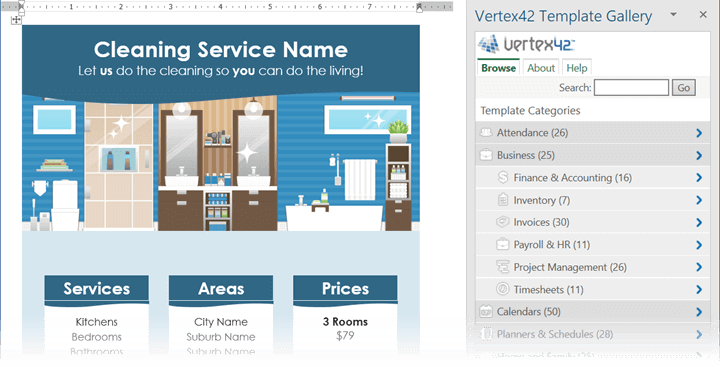
2. To-do
Benefit: A countdown timer for your immediate tasks.
Approaching deadlines can make you lose a sense of time. This simple To-do Word add-in has a countdown timer that associates with each task you create and tells you how much time is left.
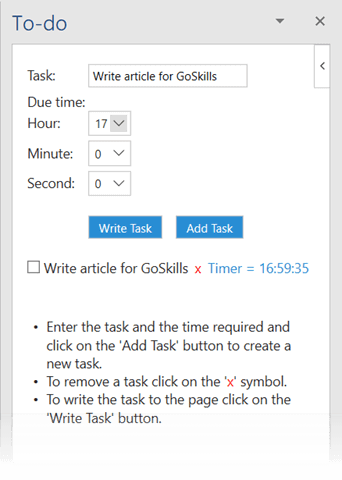
3. I Should Be Writing
Benefit: Combine a timer and a word count counter.
That thick research paper or school essay might need the push of a timer. It might also need the pull of the desired word count to aim for. I Should Be Writing supplies both along with rich statistics if you want to track and measure your output.
The Groups feature is a bonus if you enjoy pacing yourself against a collaborative writing group.
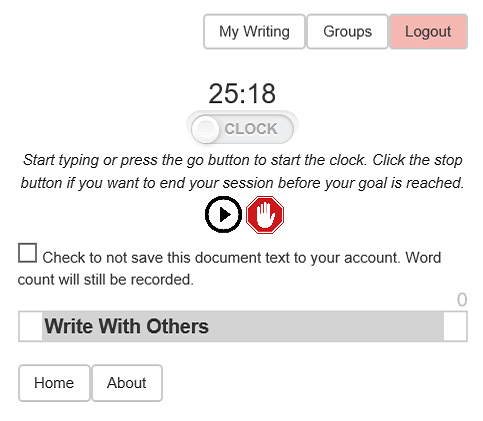
4. Knoema DataFinder
Benefit: Cite important socio-economic data with AI.
This AI-powered research tool is a timesaver when citing data is important for your research. You don’t need to search through reports and journals. The side tab automatically scans what you type and bring up the relevant insights.
The Pro version of the app allows you to insert the data visualization in your Word document. But the free version still gives you the ability to research and see important insights and graphs.
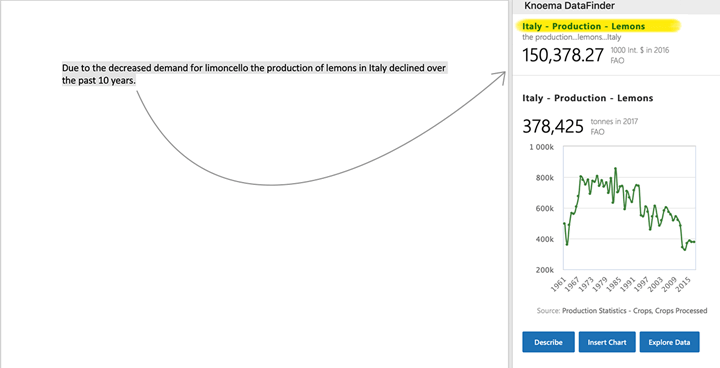
5. MyScript Math Sample
Benefit: Handwrite equations into your documents.
In Word, you can use the gallery of equations in Word or manually type it out (or use Ink Equation). The MyScript Math add-in gives you a few more benefits.
Write an equation with a finger, stylus, or mouse. Tap into more than 200 mathematical symbols. Handwriting recognition instantly converts your input to a clearly typed equation.
6. Pixabay Images
Benefit: Search one of the largest databases of Creative Commons (CCO) images.
One day, you will be tasked with creating presentations, flyers, brochures, or just a beautiful Word document. Use their huge catalog to search and insert images into your documents with a click.
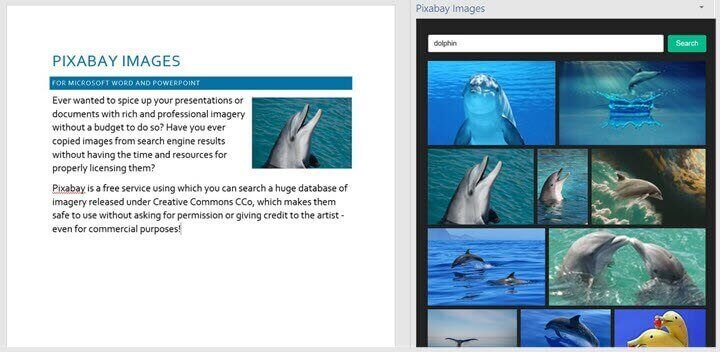
Step up your Excel game
Download your cheatsheet of the best Excel shortcuts for PC and Mac
Microsoft Excel add-ins
Microsoft Excel is about cold data. But these Excel add-ins not only help you bring in different types of data, but also design visually appealing spreadsheets.
1. XLTools.net Data Cleaning
Benefit: Create cleaner spreadsheets.
The secret to cleaner spreadsheets? Ditch the clutter. It can be cumbersome to do it cell by cell. This add-in is a single click scrubber for unnecessary spaces, line breaks, or non-printing symbols.
You can also standardize your data by changing sentence case, converting text to numbers, and numbers to text.
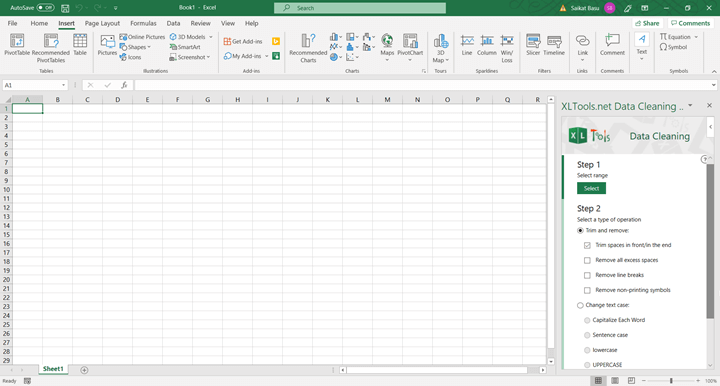
2. ToDo List Pro
Benefit: A step-by-step checklist for Excel worksheets and PowerPoint presentations.
Spreadsheets and PowerPoint Presentations can go off the rails when there’s too much to do. This simple add-in keeps you on track with a to-do list in a side panel.
Think of it as a little project management aid when the slide or spreadsheet work extends over several days.
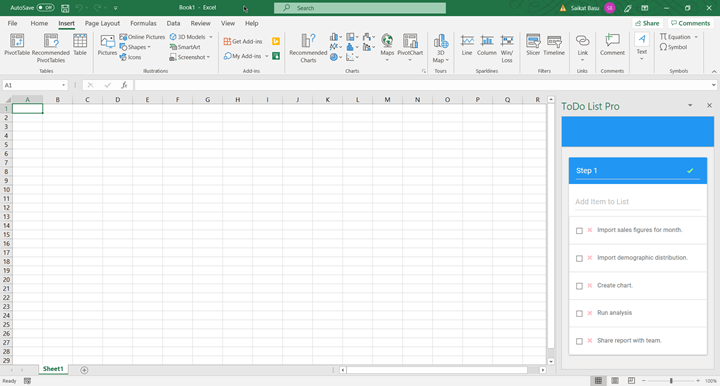
3. Transform Data by Example
Benefit: Do a reverse search for the function to convert your data.
Hunting for the right function or formula to transform your data is one of the everyday tasks in Excel. It can get annoying and time consuming.
The Transform Data by Example add-in helps you find the right function to convert your data from the one example you give it.
Think of it as a reverse search engine for the function you want to use. You can add your own data transformation code into the collection.
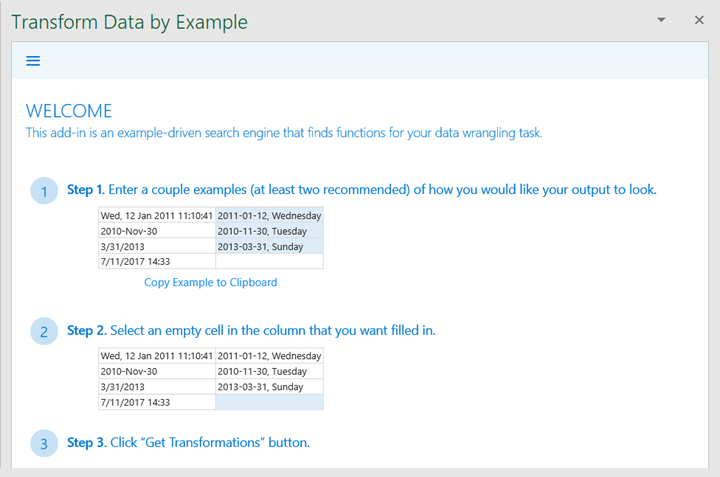
4. Nasdaq
Benefit: Use financial, economic and alternative datasets from the Nasdaq marketplace.
There’s rich data all around and a site like Nasdaq makes it available for research. The add-in is more than a helper tool.
You can not only pull a Nasdaq dataset into Excel in minutes but also crunch through them with the advanced queries built into the add-in.
The add-in is free, but the Nasdaq datasets have to be purchased.
5. People Graph
Benefit: Create beautiful visualizations from your data.
An infographic is better than a bland spreadsheet for presenting your data. There are charts and colorful design tools in Excel, but this add-in helps to make data more vivid.
Use the three chart types, different shapes, and colorful themes to make any stat easier to understand.
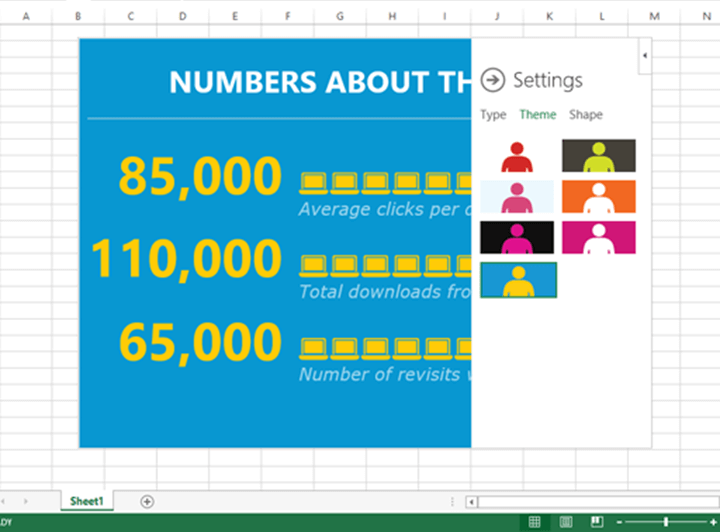
Microsoft PowerPoint add-ins
1. Pickit
Benefit: Create a visual impact with images.
Pickit is an essential add-in for Microsoft PowerPoint as it supplies you with all the photos, icons, and clipart you need from its public image library.
When you are out of ideas, Pickit also works with PowerPoint Designer’s suggested layouts to help you get your presentation off the ground.
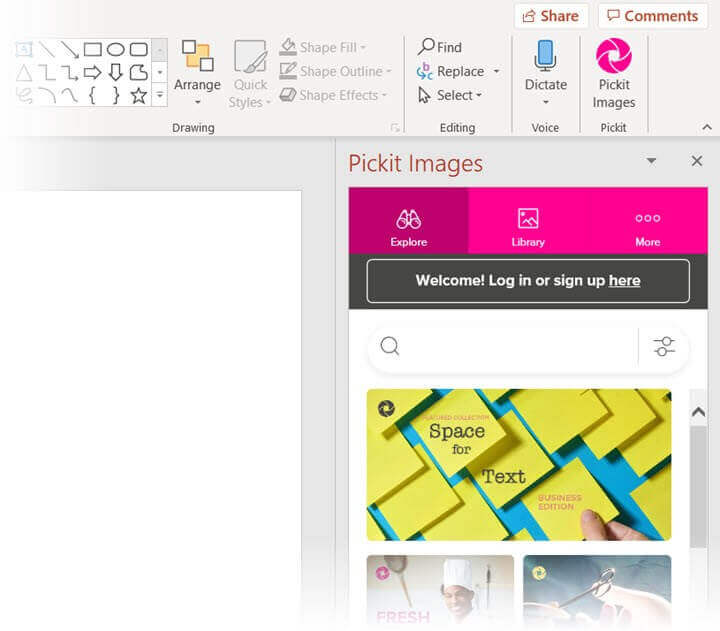
2. Symbols and Characters
Benefit: Search and use special characters, symbols, and emoticons in your presentations.
You don’t have to go looking for diacritics, special characters, and symbols for your PowerPoint slides.
The free add-in gives you a single-click lookup tool to find the right symbols or emoticons and use it for more creative communication.
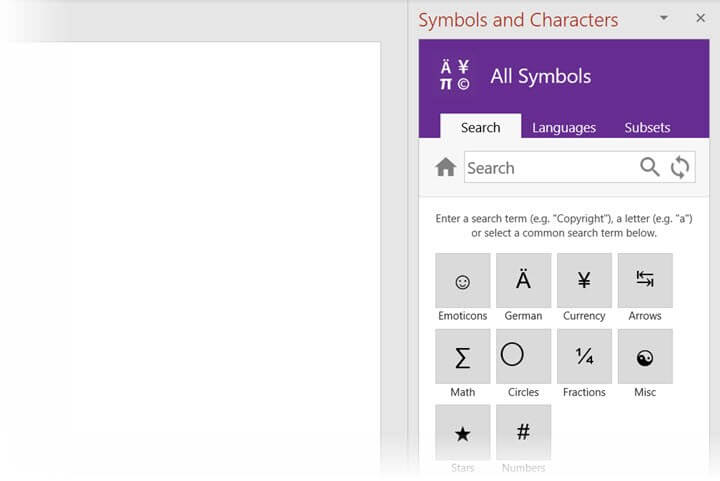
3. THOR - The Hammer
Benefit: Maintain the size and position of any shape across all slides.
THOR is a tiny utility from PPTools that helps you maintain the position and size of logos and other shapes precisely across all the slides in a presentation.
You don’t have to spend time tweaking each slide precisely as THOR “memorizes” the shape and position of the elements and keeps them consistent across the slides.
You won’t find this add-in the Office Store. Download and install it from the site.
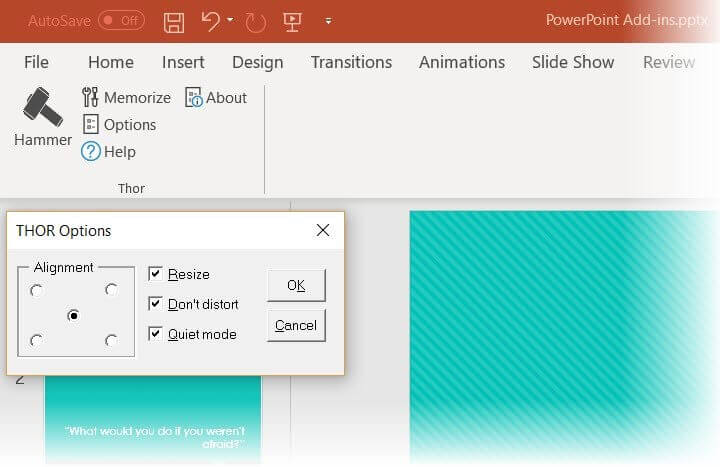
4. Selection Manager
Benefit: Manage overlapping shapes on a slide with labels.
As the name says on the tin, this free PowerPoint add-in from PPTools is a manager for overlapping shapes on slides. If you have a pile of shapes, use the add-in to give each shape a different name and then re-select the one you want to work on.
This add-in is a must-have for designing animations on your slides.
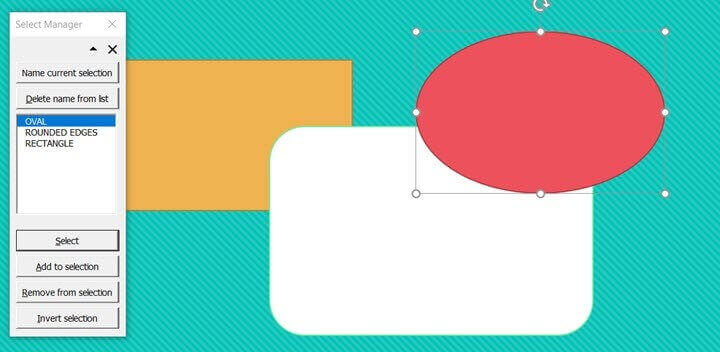
5. Lucidchart Diagrams for PowerPoint
Benefit: Design diagrams, flowcharts, and wireframes on your slides
Flowcharts, wireframes, mockups, and mindmaps are wonderful presentation assets. And this add-in is one of the best in the business.
Lucidchart isn’t a free add-in but the library of templates and dynamic shapes covers all types of interactive diagrams. You can also tap its real-time collaboration with version control features for setting up project workflows and UX design brainstorming sessions.

Microsoft Outlook add-ins
1. Advanced Folders Watch
Benefit: Monitor your important Outlook folders for critical messages.
Advanced Folders Watch is an advanced filtering and organization system for Outlook. It follows the email rules you set up to watch specific folders for the messages you want to be notified about.
The monitored emails can be curated in a specified folder, with links to the messages found and message texts.
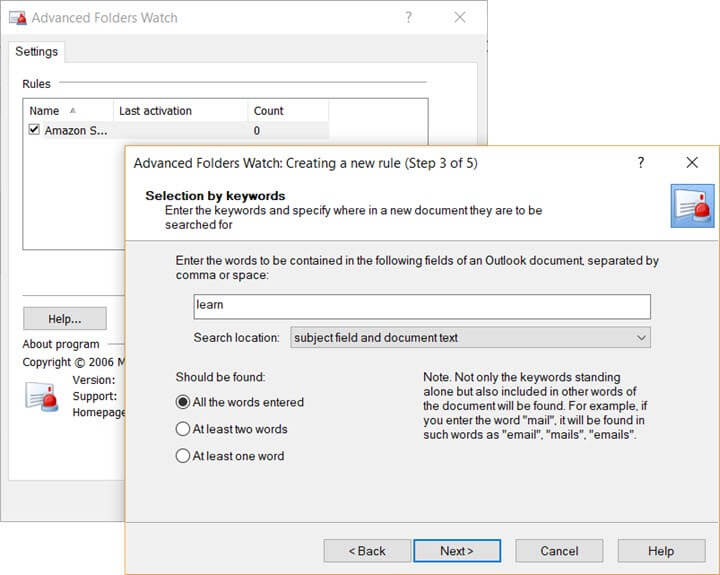
2. Boomerang
Benefit: Schedule emails, follow up with contacts, and have timely conversations.
Boomerang is a complete inbox solution for writing better emails, scheduling them, and tracking the responses.
It can help you follow proper email etiquette even as you ensure that your email gets read.
3. Custom Signatures
Benefit: Project your unique identity with a custom signature.
Custom Signature helps you design unique signatures and tailor them to the kind of emails you send. It works with both plant text and HTML emails.
Outlook allows you to set up multiple signatures for each account, but this Microsoft add-in can attach a different signature to every type of email.
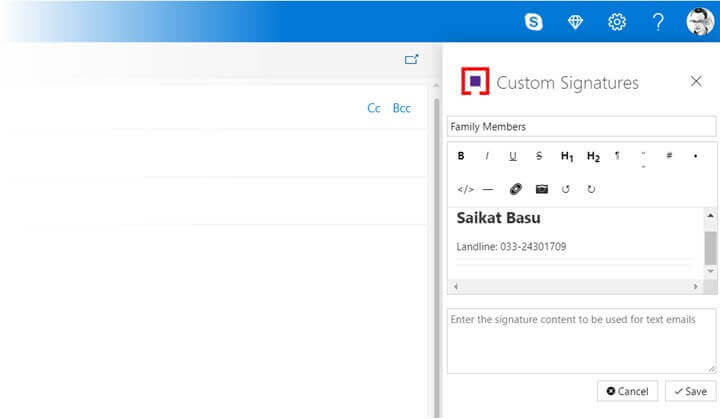
4. DocSend for Outlook
Benefit: A collaboration and feedback platform for documents shared from Outlook
If you are not happy with OneDrive, try DocSend. Share files up to 250MB with a simple, secure web link. DocSend gives you complete control with instant “read” notifications.
Also, page-by-page analytics tells you who has opened the attachment and the parts of the document they have acted on.
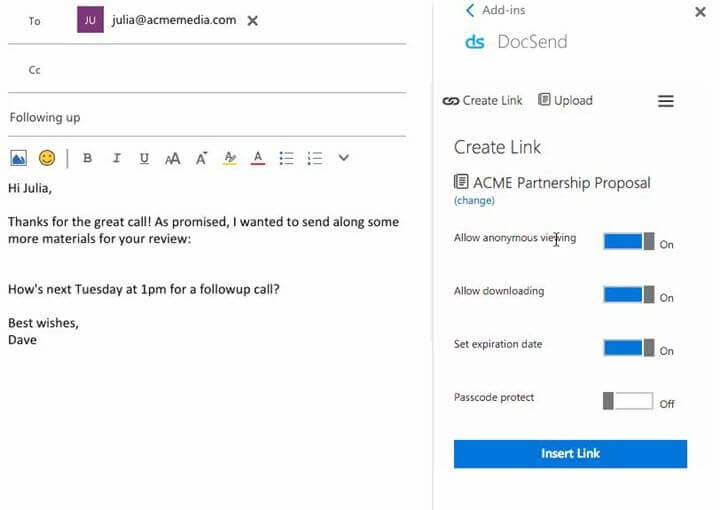
5. Evernote
Benefit: Use the popular notetaking tool as an extension for your inbox.
Evernote is a complete information manager. Use the add-in to clip email messages and attachments from Outlook directly into Evernote.
Outlook can be used for project management, but Evernote allows you to store the finer details of any task or collaboration and retrieve them when required.
Still can't get enough add-ins? Check out more of the best add-ins for Excel, Word, PowerPoint and Outlook.
Microsoft OneNote add-ins
OneNote is a bit of a dilemma. On one hand, you have OneNote for Windows 10 and on the other, there's the old favorite OneNote 2016. Microsoft is encouraging everyone to move to the Windows 10 app as it sunsets the standalone OneNote 2016.
Microsoft has stopped updating OneNote 2016 but will continue to provide support, bug fixes, and security updates through October 2020 for Office 2016 support and October 2025 for extended support.
Meanwhile, OneNote for Windows 10 does not support add-ins - yet.
Some features that require add-ins in the desktop version are part of the Windows 10 app now. For instance:
To streamline your work and note-taking, you can install these featured apps on OneNote for Windows 10. These are not “add-ins” but separate apps that work with OneNote:
1. OneNote Web Clipper Chrome Extension
Benefit: Save anything to OneNote and then organize it.
Install the OneNote official Chrome extension to quickly capture a link, a region of from a webpage, or an entire webpage and send it to the right notebook on OneNote.
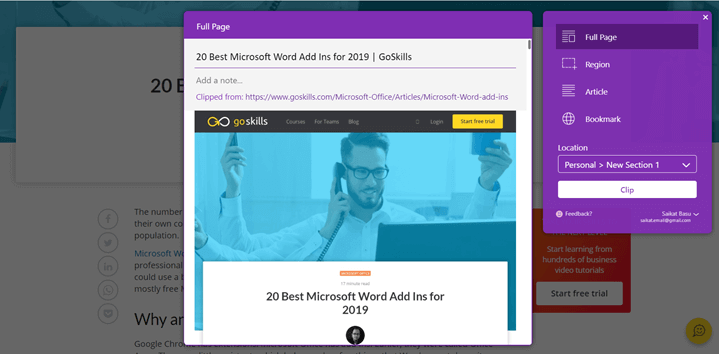
2. Evernote to OneNote Importer
Benefit: Move from Evernote to OneNote easily.
If you are thinking of moving your notetaking to OneNote, then this is the tool you need. The importer helps you select the content you want and then move them wholesale to OneNote.
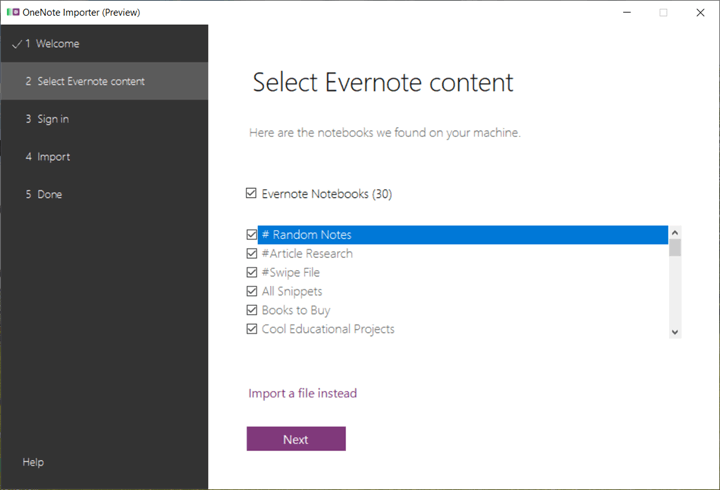
3. Office Lens for Android and iOS
Benefit: The free little scanner in your pocket.
Take snapshots of whiteboards, PDFs, and documents and instantly send them over to OneNote. You can send it to Word, PowerPoint, Outlook and even the Immersive Reader.
The free Microsoft scanner app for iOS and Android enhances and trims everything you capture. It even turns PDFs into searchable files.
Note for OneNote for 2016 users:
If you are still on OneNote 2016, then you don’t have to look beyond Onetastic and the Gem Add-in to run your note-taking on steroids.
Boost your productivity with Microsoft Office add-ins
Microsoft Office is the most powerful productivity suite in the market even without installing add-ins. But add these or any of the more than 2000 available today and you have all the extra controls you could want.
Of course, add-ins can’t do all the heavy lifting. It’s important to learn the basic Office skills first and then pick the right add-ins to complement your workflow.
Brush up on your skills with GoSkills’ selection of award-winning courses on Excel, Word, PowerPoint, Outlook, and more!
Ready to master Microsoft Office?
Start learning for free with GoSkills courses
Start free trial




