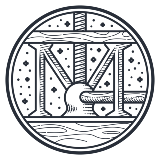Features
Premium video tutorials
Award-winning instructors
Personalized learning
Get certified
Learn at your own pace
Mobile (learn on-the-go)
Unlimited tests and quizzes
Regularly updated content
Overview
You use Adobe Acrobat Pro on a regular basis to look at documents created using software you may not have. Most people think that’s all Acrobat does, but it has little known features that can completely change the way you work.
In this course, Adobe Certified Instructor Jeff Witchel will reveal these delightfully useful features so that you can work more efficiently to quickly accomplish your daily tasks. You'll be handed the keys to open a variety of graphic file formats directly in Acrobat Pro, combine a variety of files into a single PDF, change the order and orientation of pages, pull selected pages, extract images from existing PDFs, make edits, turn form layouts into interactive fillable forms, and more. Upon completing this course, you'll be flying through your tasks with tremendous efficiency using Adobe Acrobat.
In this course, you will learn how to:
- Open file formats in Acrobat to save as PDFs
- Organize PDFs
- Edit PDFs
- Annotate changes with Acrobat notes
- Create fillable forms automatically

Summary
Syllabus
Introduction
1
Welcome to Acrobat
Acrobat! What an appropriate name for this amazing application that does so many important business tasks so well. After completing this course, you'll be able to identify basic features of Acrobat everyone should know. When this knowledge is added to your workflow, you can expect this juggling application to add amazing efficiency in unexpected ways.
Open It in Acrobat
1
Acrobat opens anything
If it's a popular graphics format, it's almost a sure thing that you can open it in Acrobat. After this lesson, you'll be able to open a variety of graphic formats in Acrobat and save them as PDFs.
2
Unexpected openings
When you first start playing around with opening various file formats in Acrobat, you'll be blown away by the unexpected formats that it can open. After this lesson, you'll be able to identify some lesser known graphic formats that Acrobat can open.
3
Combine them all
You have a variety of graphics files and you'd like to combine them into one PDF. No problem! After this lesson, you'll be able to quickly combine several files into one PDF.
4
Export It
Getting files into Acrobat is one thing. But what about exporting it out to other common formats? After this lesson, you'll be able to save your PDF to other formats, like MS Word, Excel, Powerpoint, and various graphic formats.
Organizing PDFs
1
Get organized
You've been supplied a single PDF for a presentation with pages that came from a variety of sources. The pages are slightly out of order, some are even upside down, and others need to be deleted or added. After this lesson, you'll be able to use the organizing features of Acrobat to tidy up documents and make them presentable.
2
Extract pages
In a PDF you've been supplied, you wish to extract some of the pages into a completely separate PDF. After this lesson, you'll be able to identify multiple ways to extract PDF pages into separate PDFs.
Beyond Compare
1
Comparing PDFs
Wouldn't it be great if Acrobat could automatically compare the PDFs and point out the differences automatically? After this lesson, you'll be able to open two very similar PDFs and use the Compare tool in the Share & Review section of tools to discover the difference in the two layouts.
Editing PDFs
1
Editing in Illustrator
A lot of designers have a major misconception about Illustrator. While virtually any PDF will open in Illustrator, it is NOT a PDF editor in the way that Acrobat is. After this lesson, you'll be able to identify things that can go wrong when trying to edit a PDF in Illustrator.
2
Editing in Acrobat
What makes editing so easy in Acrobat is that it's similar to working in a simple layout application, with text in frames, so it will reflow when changed, text you can select to change typefaces, and design elements you can click on and move. After this lesson, you'll be able to edit a PDF in Acrobat.
3
Extracting PDF images
If you have artwork in a PDF file that you'd like to replace, being able to extract PDF images is a great skill to have. After watching this lesson, you'll be able to extract artwork out of a PDF and save it for future use.
4
Extracting PDF text
Extracting editable and non-editable text in a PDF is possible, and there are several ways to streamline this process. After this lesson, you'll be able to extract editable and non-editable text in PDFs.
Annotate Change
1
Notes facilitate change
Acrobat annotations or notes is a great tool to leverage when indicating changes to be made to a design or layout. After this lesson, you'll be able to identify and apply Acrobat annotation features to indicate changes clearly, precisely, and quickly.
2
Proofreader clarity
If you want to make changes to some text, work with the precision of a proofreader. After this lesson, you'll be able to use Proofreader to clearly indicate changes to text.
3
Drawn markups
You don't have to be a designer to use the drawing tools. After this lesson, you'll be able to use the drawing tools in Acrobat to communicate more precisely when working within a PDF.
Fast Fillable Forms
1
Fast fillable forms
You've designed a simple form for your business in another application to be printed out and completed by hand. Wouldn't it be great if you could export that form layout to a PDF and then make the form fillable automatically in Acrobat? After this lesson, you'll be able to make forms fillable in Acrobat and avoid most of the pitfalls that prevent this automatic feature from working correctly.
Conclusion
1
A final word
Thank you for watching this course! You now know why the application is called Acrobat! Now that you've completed this course, you're ready to take advantage of Acrobat's basic features to create simple solutions to various problems.