Improve Your Business Writing Skills | GoSkills
Business Writing Skills
Skills you’ll gain
Are your business writing skills leaving a lot to be desired? Do you want to write with greater impact, clarity, and efficiency? Our business writing skills course is the gateway to a whole new world of communication. Whether you are looking to communicate more effectively with customers, or want to write more effective emails and internal communications, this course will elevate you to higher echelons of communication prowess.
In a series of bite-sized, engaging lessons, you will learn to conquer:
- The fundamentals of style, tone, and grammar,
- Writing letters, emails, inquiries, sales, and other professional formats,
- Creating internal business communications, including setting the right tone and writing memos, announcements, and reports,
- Writing for social media and other marketing channels,
- Responding to customer support queries, and
- Writing website essentials, including website and landing page copy, and much more.
By the end of this course, you will be a more confident, effective, and engaging communicator and you will be prepared to use these skills to find a new job, secure a promotion, or improve your performance in your existing role.
Syllabus
Download syllabus-
1
Communication Basics What is communication and why is it a challenge? Do we really need to learn how to communicate, or is communication natural? 5m
-
2
Verbal vs. Written Communication Is written communication just transcribing what you would say verbally? Important differences between verbal and written communication and how to navigate them 4m
-
3
Writing Style and Tone for Business Writing style carries a "voice". The style in which you communicate is just as important as what you write. We'll discuss the importance of tone and style for business communications, and how to use different tones in writing. 6m
-
4
Scope of Business Writing There are many different applications of writing in a business setting. We'll explore why one size doesn't fit all. 3m
-
5
Punctuation, Grammar, and Spelling Why are grammar and spelling (still) important, especially in business communication? How can punctuation change meaning? 8m
-
1
The Role of Email in Business Communication Are emails still relevant? How have they changed the way we communicate in business? How has business email evolved because of other forms of communication? 4m
-
2
Email Apps and Features We'll take a look at common email applications in business and their features. 4m
-
3
Email Content & Etiquette We'll discuss standard email structure - what to say, how to end your message - as well as using personal vs business accounts, and why it matters. 4m
-
4
Email Pitfalls & Best Practices We'll cover email best practices: who to CC/BCC, when to forward, when to email, and when not to email. 3m
-
5
How to Compose Engaging Letters We'll examine best practices for message design and how much to include, especially in electronic formats. We'll also discuss how best to use images, links, attachments, and how to make your message stand out. 3m
-
6
Using Chat and Collaborative Platforms We'll talk about the differences and how to write for platforms like Slack, Basecamp, and other online collaborative environments. 3m
-
1
Office Memorandums How to structure routine office memos - tips for message length, writing for the correct audience and calls to action 3m
-
2
Communicating Bad News How to structure memos that communicate bad news (e.g. termination, company restructuring etc.) 3m
-
3
Recognition and Commendation Letters What should you consider when commending employees for outstanding performance? We discuss the best practices and how to structure an official letter. 4m
-
4
Disciplinary & Warning Letters Turn negative into positive by giving meaningful and effective written feedback on poor employee performance. 2m
-
5
Communicating With Reports When is it better to write a report instead of a letter, and how do they differ? 3m
-
6
Formatting Simple Reports What should you consider when preparing simple, information-only reports? 3m
-
7
Preparing Comprehensive Formal Reports Preparing a formal business report doesn't have to be nerve-racking. Follow these guidelines and you're covered. 6m
-
1
Customer Communication Basics We examine best practices when communicating general information to someone outside the organization when you are seen as a representative of the organization. 3m
-
2
Responding to Customer Queries How should you respond to written neutral requests from customers? 4m
-
3
Commendations and Complaints How should you respond to complaints and commendations from someone who used your service? 4m
-
4
Collection Letters What approach should you take when you have trouble collecting from customers? 4m
-
5
Potential Business Contacts When "cold" contacting someone via email or social media, how do we convey a positive image and increase our chances of getting the business? 4m
-
6
Social Media Basics We explore why we use social media and how that should influence our style. What are the best practices for tone and style when communicating publicly on social media platforms? 3m
-
7
Government Organizations and Regulatory Bodies How should we respond to regulatory bodies when our organization is governed by specific rules and guidelines? 3m
-
1
Privacy & Legal Considerations How does privacy affect company policies on business communication? What steps can be taken to keep digital and paper documents secure? 4m
-
2
Golden Rules & Course Takeaways What are the most important principles to remember in business writing? What emerging trends should we pay attention to? 4m
Certificate
Certificate of Completion
Awarded upon successful completion of the course.

Instructor
Claudia Buckley
Claudia Buckley is a corporate trainer who has spent over 20 years professionally training others.
She is a Subject Matter Expert in the aviation industry, specializing in technical and soft skills areas such as Microsoft Office, workforce management, customer service, sales, as well as industry-specific courses. She is a certified Microsoft Excel Expert.
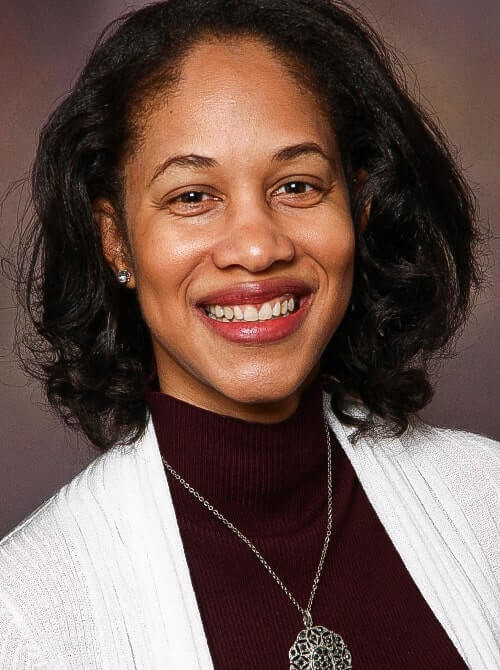
Claudia Buckley
Microsoft Office Specialist - Excel Expert
Accreditations
Link to awardsHow GoSkills helped Chris
I got the promotion largely because of the skills I could develop, thanks to the GoSkills courses I took. I set aside at least 30 minutes daily to invest in myself and my professional growth. Seeing how much this has helped me become a more efficient employee is a big motivation.


