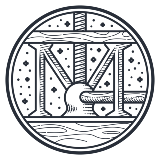Features
Premium video tutorials
Award-winning instructors
Personalized learning
Get certified
Learn at your own pace
Mobile (learn on-the-go)
Unlimited tests and quizzes
Regularly updated content
Overview
Learn basic features of Adobe InDesign including (but not limited to) setting up new documents, creating custom workspaces, setting up pages and layouts, and exporting PDFs.
In this course, you'll learn how to:
- Set up InDesign to work best for you.
- Build a strong foundation for your layouts with the most basic features.
- Format your type with great efficiency.
- Work with graphics, color, and effects in your layouts.
- Work with a commercial printer.

Summary
Syllabus
Introduction
1
Building your InDesign toolset
In this basic InDesign course, you will uncover many of the essential features used in creating layouts. By the end of this class, you will have a huge toolset of InDesign features to efficiently create the layouts you want.
InDesign Essentials
1
New document setup
Picking the right settings for your document will get your project off to a great start. After this lesson, you'll be able to identify the various options for setting up new layouts.
2
Creating custom workspaces
Setting up a custom workspace is kind of like setting up your office for work. After this lesson, you'll be able to set up a well-thought-out custom workspace.
3
Setting up your preferences
Everyone has their own ways of working. By learning how to set up preferences, InDesign will work the way you want. After this lesson, you'll be able to work more efficiently by matching the way InDesign works with your likes and needs.
The Pages Panel
1
Adding pages
Pages are the most basic part of a layout. By understanding the features of the pages panel, you have a solid foundation to begin building a great layout. After this lesson, you'll be able to set up your pages correctly for a variety of kinds of layouts.
2
Parent page efficiency
Parent pages (formerly known as master pages), are kind of like templates that can be applied to pages with the same design structure. After this lesson, you'll be able to set up the basic structure with all the elements positioned perfectly, simply by applying a parent page.
Working with Objects
1
Creating objects
Objects are everything in an InDesign layout. After this lesson, you'll be able to conquer object creation by learning to use InDesign's "drawing tools."
2
Transforming objects
Now that you've learned how to create objects, the next step is being able to "transform" them—scale, rotate, shear, and flip (reflect) them from a preselected part of the object. After this lesson, you'll be able to move and change the size of objects precisely without ever pulling out a calculator.
Typography Basics
1
Character of type
Most of what makes up the "look" of the type you use (the type's character) happens in the character panel. After this lesson, you'll be able to identify and apply the basic features of the character panel.
2
Paragraph formatting
Unlike character formatting, which is the look of the selected characters, paragraph formatting is the look of the entire paragraph. After this lesson, you'll be able to control type alignment, paragraph indents, spacing between paragraphs and more.
Type Menu Essentials
1
Formatting tabs
While tabs are an important basic feature of type formatting in InDesign, its inner workings are a mystery to many beginners. After this lesson, you'll be able to format tabs with ease and apply your skills to align text in columns.
2
Adding space
From em spaces and en spaces to hair spaces and flush spaces, InDesign has it all. After this lesson, you'll be able to identify the various kinds of type spacing and add these to your designs.
3
Give me a break
Paragraph breaks are just the beginning of the kinds of breaks you can apply to type in InDesign. After this lesson, you'll be able to identify and apply various kinds of type breaks.
Simple Type Styles
1
Paragraph style efficiency
As the main type formatting feature, paragraph style is, by far, the most efficient way to format type with total consistency, and to update or totally change that formatting throughout a document in seconds. After this lesson, you'll be able to format multiple pages of type with amazing speed and consistency.
2
Character style precision
After setting up and applying your paragraph styles, you may want to finetune the character formatting of some of the text within a paragraph. After this lesson, you'll be able to apply character styles to take the precision of your formatting within a paragraph to the next level.
Type with Objects
1
Text wraps
Text wraps allow you to have your text run around various objects on a page. After this lesson, you'll be able to describe all of the ins and outs of wrapping text.
2
Text frame options
While formatting text is important, controlling the options within the object that contains the text can be equally important. After this lesson, you'll be able to uncover the many important options available to allow you to format the object that contains your text.
Adding Graphics
1
Placing graphics
Graphics of any kind are Placed (File > Place) into an InDesign layout, NEVER copied and pasted. After this lesson, you'll be able to place graphics into an InDesign layout and be in control of all the images in your layout.
2
Controlling linked graphics
Sometimes mysterious things can happen with graphics in a layout when you first open it. The links panel will help you easily solve these mysteries without losing a beat. After this lesson, you'll be able to navigate the various options in the links panel.
Working with Color
1
Creating swatches
You can imagine how important color is to any beautiful layout. Creating and applying your colors easily is the purpose of the swatches panel.
2
Stroke of genius
Color can be added inside an object as a fill or along its edge as a stroke. This lesson will concentrate on the many options available in the Stroke panel.
Creating Effects
1
Adding transparency
Imagine being able to see through parts of your design to the objects below. That's what opacity and blending modes allow you to do, which can literally add a whole other dimension to your design. After this lesson, you'll be able to apply a whole variety of blending modes to unlock the innermost secrets of using transparency.
2
Adding effects
When InDesign was first introduced over 20 years ago, one thing that separated it from any layout application that came before was the ability to apply Photoshop-like effects right in a layout. After this lesson, you'll be able to apply various kinds of shadows, glows, feathering, and dimensional effects that will spark your imagination with innovative ways of designing a page.
Exporting and Printing
1
Exporting to PDF
PDF has become the most important export out of InDesign. After this lesson, you'll be able to demystify the vast number of PDF Exporting choices and decide the best option for your needs.
2
Package your layout
Sometimes, a commercial printer will want to print from your native files instead of a PDF. After this lesson, you'll be able to apply the Package feature to automatically collect all linked images and typeface used in a layout.
Conclusion
1
A final word
Thank you for watching this course! Now that you've completed this course, you have a vast toolset of basic InDesign features for creating beautiful layouts. Get ready to put the power of InDesign to work for you.