Trello Online Course | Training for Beginners
Trello
Skills you’ll gain
Whether it's managing a project with your team at work, checking off your daily to-do list, or planning a vacation, Trello can help you visualize your workflow and maximize your productivity.
In this Trello online course, you will learn how to use the software’s flexible task and project management tools to stay organized and efficient across all areas of your life. Discover how to collaborate with your team in real time, integrate Trello with your most frequently used apps, and simplify and streamline your projects with these expert tips and tricks.
This Trello training features practical boards for both personal and professional use, including product development and home renovation projects. You can apply the knowledge you gain to virtually any project you can imagine across different industries, including marketing, software development, wedding planning, recruitment, and anything else you want to keep organized in Trello.
Highlights:
- 37 practical tutorials
- Understand how to use Trello boards, lists and cards for task and project management
- Create, edit, move and copy cards
- Add due dates, labels, checklists and attachments to cards
- Search, filter and archive cards
- Add members to a card or board for collaboration on team projects
- Manage subscriptions, notifications and forward email to Trello
- Integrate Trello with your calendar and cloud storage like Dropbox or Google Drive
- Use Power-Ups for extra functionality, like card repeater, custom fields and voting buttons
- Example Trello boards for a sales funnel, personal to-do lists, new hire onboarding and more
Who is this Trello online course for:
- Anyone who wants to start with Trello basics to plan their projects for personal or professional use
- Entrepreneurs, project managers, and team leaders who want to improve productivity when managing projects
About the instructor:
Scott Friesen is known as a 'busyness killer'. He specializes in helping people all over the world go from busy to productive, to get the results they want with less stress. Scott has helped thousands of individuals and companies dramatically increase performance and productivity with his time management strategies and techniques.
Once enrolled, our friendly support team and tutors are here to help with any course related inquiries.
Syllabus
Download syllabus-
1
Creating Cards and Descriptions Create your first card with additional text information. 4m
-
2
Moving and Copying Cards Learn how to move and copy cards to other lists and boards. 3m
-
3
Using Labels Add labels and customize what they mean for different cards. 4m
-
4
Using Due Dates Utilize due dates and calendar reminders for certain cards. 3m
-
5
Using Checklists Understand how checklists are created and can be re-purposed for later use. 5m
-
6
Adding Attachments Learn about the various files which can be attached directly to a card. 4m
-
7
Filtering Cards Get to know how to filter certain cards so you can find the information you want. 4m
-
8
Searching for Cards Learn how to use the search bar so you can find the card you're looking for. 3m
-
9
Archiving Cards Understand how archiving works and how to retrieve archived cards if necessary. 3m
-
1
Adding Members to a Board Learn to invite new or existing users to a board for team collaboration. 4m
-
2
Adding Members to a Card Learn the benefits of adding members to a card. 3m
-
3
Adding Comments to a Card Learn how to add comments and address specific members within a card. 3m
-
4
Using Teams Learn how to create a team and why this can be beneficial. 4m
-
5
Permission Settings Learn what each permission setting does and how to adjust for different member levels. 4m
-
1
Subscribing to a Card Understand the benefits of following a card and receiving notifications of card updates. 3m
-
2
Sharing a Card Learn how to share a card with others and how this helps communication among multiple members. 3m
-
3
Managing Notifications Get to know the different notifications settings and decide which methods are best for you. 3m
-
4
Forwarding Email to Trello Learn how to take advantage of emailing messages directly to Trello boards and lists. 4m
-
5
Replying to Comments via Email Understand the benefits of responding to Trello updates directly from your inbox. 3m
-
1
Enabling the Trello Calendar Learn how to use the Trello calendar to see all of your cards in an easy to view schedule. 3m
-
2
Integrating with Cloud Storage Services Get the file sharing services you already use integrated with Trello so you can include files directly to cards. 3m
-
3
Integrating with Your Personal Calendar Learn how to have your Trello cards appear on your own calendar with iCalendar. 3m
-
4
Adding Custom Fields Understand the benefits of adding custom fields to your card. 3m
-
5
Adding Voting Buttons Learn how to use voting buttons so others can share their opinion or feedback on certain cards. 3m
-
6
Adding Card Repeater Have cards that you use frequently re-appear at specific times. 3m
-
1
Sales Funnel Learn how to create a simple sales funnel and turn your prospective clients into paying customers. 4m
-
2
Personal Projects and To-Do List Learn how to manage all of your personal tasks and projects within a Trello board. 3m
-
3
New Hire Onboarding Learn how HR teams can utilize Trello to ensure new employees have a fantastic experience when first joining an organization. 3m
-
4
Product Development Learn how to manage the life cycle of a product or service within Trello. 3m
-
5
Vacation Planning Learn how to plan your next vacation and make sure you don't forget anything on your trip. 3m
-
6
Home Renovation Learn how to organize a home renovation project so that new kitchen can become a reality. 3m
Certificate
Certificate of Completion
Awarded upon successful completion of the course.

Instructor
Scott Friesen
Scott Friesen is known as a 'busyness killer'. He specializes in helping people all over the world go from busy to productive, to get the results they want with less stress.
Scott has helped thousands of individuals and companies dramatically increase performance and productivity with his time management strategies and techniques, from clearing inbox clutter to managing to-do lists and streamlining projects.
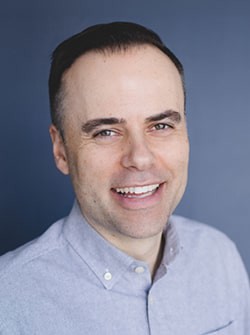
Scott Friesen
Productivity Trainer
Accreditations
Link to awardsHow GoSkills helped Chris
I got the promotion largely because of the skills I could develop, thanks to the GoSkills courses I took. I set aside at least 30 minutes daily to invest in myself and my professional growth. Seeing how much this has helped me become a more efficient employee is a big motivation.


