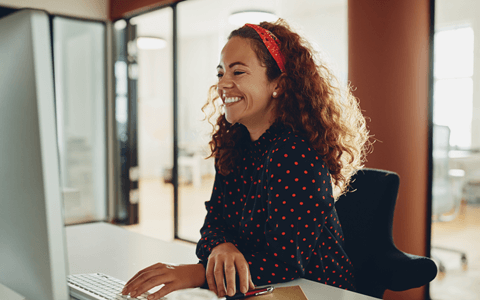Have you recently been asked to join Microsoft Teams? In this article, we cover what Microsoft Teams is, what you can do with it, and why you should use it.
If you're looking for a quick-start guide to get up and running, check out our tutorial on how to use Microsoft Teams.
What is Microsoft Teams?
Microsoft Teams is a business collaboration tool that is part of the Microsoft 365 product family. It has been described in various ways, including:
- A business communication platform
- A chat-based collaboration platform
- A collaborative workspace
- Cloud-based team collaboration software.
Launched in March 2017 to compete with Slack and as a successor to Skype For Business, Microsoft Teams saw a massive leap in users due to the COVID-19 pandemic, jumping from 44 million daily users in March 2020 to 75 million users the following month.

What can you do with Microsoft Teams?
Some of the platform’s most-used features are:
Teams
Users can create teams and invite others to join. Teams are usually based around a specific workplace function, such as Marketing or Finance, but you can also invite people from outside your organization to join. Teams can be public or private (invitation only).
Channels
Users can create channels within teams. Channels are topics of conversation. For example, within the Marketing team some channels might be Content, Advertising, Social Media, and so on. This will help keep the team chats and file-sharing organized and searchable within Teams.
Chat
Chat is by far the most popular feature in Microsoft Teams. Used correctly, it can significantly cut down on the number of emails sent by your team members.
Chats are persistent, meaning the entire thread is always accessible so people can scroll up to catch up on what they missed or search the chat to find something specific. Users can mention other team members using the @ key, which will trigger a desktop or mobile app notification.

File sharing and co-editing
With Microsoft Teams, files no longer need to be emailed. Users can upload files to the platform, where they will be automatically made available to other members of the team.
Files can be shared with others by right-clicking on the file name and selecting Copy link.
“Co-editing” is a feature that allows multiple users to work on a file at the same time, in real-time. For example, Jack may be working on page one of a report, while Jill is editing page three simultaneously – and they can both see what the other person is doing.
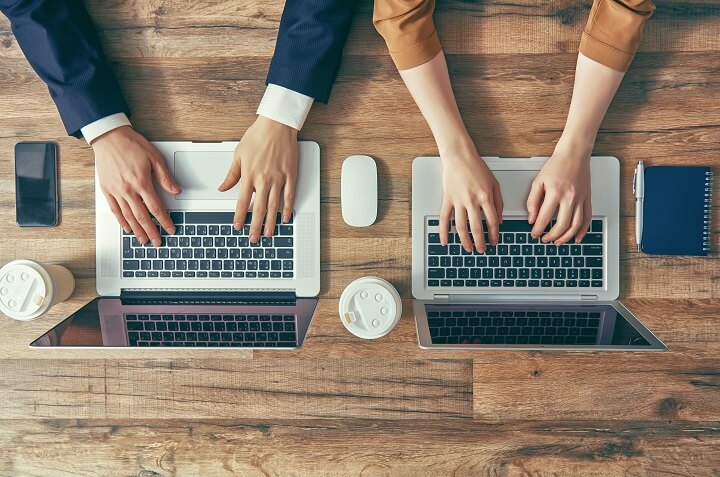
Teams meetings (calls and videoconferencing)
After chats, videoconferencing is the second-most popular feature on Microsoft Teams. This feature is similar in many ways to Zoom and includes audio calls, video calls, sidebar chatting, screen sharing, meeting recording, file sharing, and more.
Teams Live Events is a feature that enables users to broadcast to up to 10,000 participants.
Integrations (apps)
Microsoft Teams aims to be an all-in-one workspace, meaning you shouldn’t have to leave the platform to get something done. This is achieved through the use of integrations or apps.
Popular integrations include project management apps, polling apps, and motivation/recognition apps.
Hundreds of third-party applications can be added to Microsoft Teams as tabs.
Why use Microsoft Teams?
There are many reasons why you should consider using Microsoft Teams, but here are our top five:
1. It’s extremely popular. With over 75 million users, Microsoft Teams has become one of the most-used collaboration platforms on the market. It’s therefore worth learning to use Teams as a transferrable skill that will be useful no matter where you work.
2. It cuts down on emails. Along with Slack, Trello, and other collaboration platforms, Microsoft Teams can help dramatically reduce the number of emails generated by your team or wider organization.

4. It’s secure: Microsoft is generally well-respected when it comes to privacy and security. Microsoft Teams enforces security through two-factor authentication, single sign-on, and data encryption.
5. It’s easy to use: Microsoft Teams is built to be highly intuitive, meaning that even the least confident users of technology will soon understand the basics – particularly with the help of GoSkills' Microsoft Teams Training.
GoSkills Microsoft Teams course lesson: What is Microsoft Teams?
Plans and pricing
Microsoft Teams can be used alone, or as part of Microsoft Office 365, with the following plans (see the most up-to-date pricing for each here):
Microsoft Teams (Free)
- Meetings and calls up to 300 participants, excludes meeting recordings
- Chat and collaboration
- File sharing (2GB per user) and storage (10GB across all teams)
- App integration
- No admin or support tools
Microsoft 365 Business Basic (Includes Microsoft Teams)
- Meetings and calls up to 300 participants, includes meeting recordings
- Chat and collaboration
- File sharing (1TB per user) and storage (1TB per organization)
- App integration
- Data encryption, single sign-on, multi-factor authentication
- Admin and support tools
Microsoft 365 Business Standard (Includes Microsoft Teams)
- Meetings and calls up to 300 participants, includes meeting recordings
- Chat and collaboration
- File sharing (1TB per user) and storage (1TB per organization)
- Additional Microsoft 365 services such as Sharepoint, Yammer, Planner
- App integration
- Data encryption, single sign-on, multi-factor authentication
- Admin and support tools

Office 365 E3 (Includes Microsoft Teams)
- Meetings and calls up to 10,000 participants, includes meeting recordings
- Chat and collaboration
- File sharing (unlimited per user) and storage (1TB per organization)
- Additional Microsoft 365 services such as Sharepoint, Yammer, Planner
- Unlimited personal cloud storage
- App integration
- Data encryption, single sign-on, multi-factor authentication
- Admin and support tools, including fast-tracked deployment support
Get the most out of Microsoft Teams with GoSkills
Explore GoSkills' Microsoft Teams training to discover how to:
- Install the Microsoft Teams app
- Customize the Microsoft Teams interface
- Join a team and use the chat
- Work with documents in Microsoft Teams
- Schedule and participants in meetings
- Use Microsoft Teams with Outlook
- Make and receive calls with Microsoft Teams
- And more!
Get your team up to speed with the GoSkills Microsoft Teams course and award-winning learning management system today.
A better way to train
It's easier than ever to create, track, and manage team training with the GoSkills LMS.
Start for free