Features
Premium video tutorials
Award-winning instructors
Personalized learning
Get certified
Learn at your own pace
Mobile (learn on-the-go)
Unlimited tests and quizzes
Regularly updated content
Overview
Enhance your productivity with AI-powered tools right inside your favorite Microsoft apps! Take advantage of faster workflows and superior outputs, and gain the confidence that you won’t get left behind by one of history’s most disruptive technologies.
In this 7-part course, you’ll learn how to unlock Microsoft Copilot, the powerful AI assistant now integrated into all the productivity apps from Microsoft 365 that you’ve grown to like and depend on.
Led by Microsoft MVP Deborah Ashby, this course will help you reduce tedious tasks and make the most of your favorite Microsoft Office apps:
- Excel: Make data work for you. Learn to create tricky PivotTables effortlessly and apply advanced formatting with ease.
- Word: Write better, faster. Get tips on drafting, editing, and polishing documents with AI that helps you find all the right words that matter.
- PowerPoint: Infuse your ideas with impact. Let Copilot help convey your message as a multimedia narrative, designed to move the hardest skeptic into action.
- Outlook: Optimize your inbox like a pro. Use AI to quickly summarize email threads and draft responses that push all the right buttons.
- Teams, OneNote, and Loop: Experience seamless integration. Discover how Copilot enhances your favorite Microsoft 365 tools for smarter workflows, smoother teamwork, and better outcomes.
If you'd like to see how AI can supercharge your experience within Microsoft Office - or are looking to try AI tools for the first time - this course on Copilot will get you started. By the end, you'll understand how to save time and create amazing documents through the power of AI and Copilot.
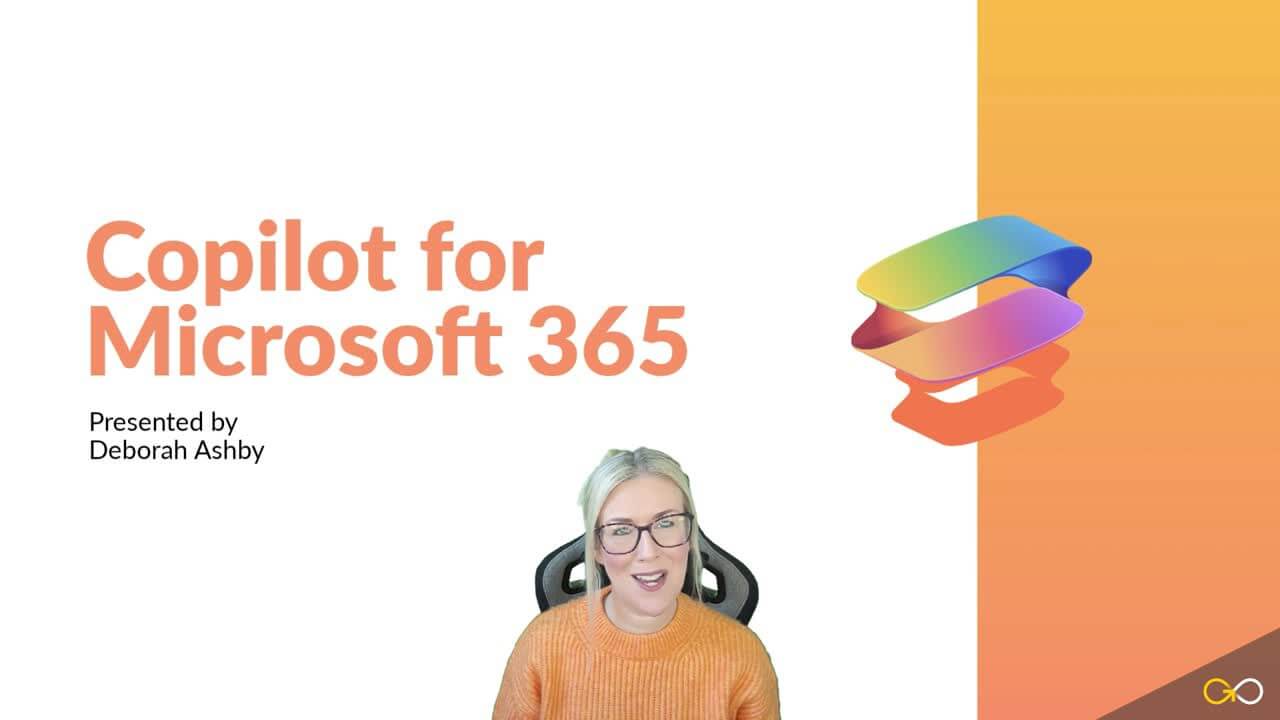
Summary
Instructor
Syllabus
Introduction Free Lesson
1
Introducing Copilot - Your Helpful AI Assistant
An introduction to Copilot, Copilot Pro, and Copilot for Microsoft 365 applications.
2
Copilot and Copilot Pro vs Copilot for Microsoft 365 Apps
Understand the difference between Copilot, Copilot Pro, and Copilot for Microsoft 365 Apps.
3
Adoption Center Resource Library
Learn how to access the Copilot Adoption Center Resource Library.
Copilot in Excel Free Lesson
1
Get Setup for Copilot
Ensure that you have completed these key steps prior to attempting to access Copilot.
2
Format Columns, Rows, and Cells
Use Copilot to reformat columns, rows, and cells in an Excel table.
3
Add Formula Columns
Learn how to perform calculations using formula columns with Copilot in Excel.
4
Apply Conditional Formatting
Apply conditional formatting rules to columns in a table using Copilot.
5
Sort and Filter Data
Ask Copilot to organize information in a table using sort and filter options.
6
Create Pivot Tables and Pivot Charts
Use Copilot's analyze data prompts to create Pivot Tables and Pivot Charts.
7
Data Insights
Gain insight into the story of your data by asking questions and using the 'Show Insights' prompt to create dashboard-style charts.
Copilot in PowerPoint Free Lesson
1
Create a New Presentation with Copilot and Designer
Create a PowerPoint presentation from scratch using Copilot and Designer.
2
Modify and Organize Presentations
Use Copilot to change and organize a presentation.
3
Create a Presentation from an Existing File
Create a presentation based on an existing Word document.
4
Create a Presentation Using Branded Templates
Create company branded presentations using Copilot.
Copilot in Word Free Lesson
1
2
Rewrite and Edit Documents
Use Copilot to rewrite and edit paragraphs in a document.
3
Summarize and Ask Questions
Use Copilot to take the hard work out of reading long documents by creating a summary and interrogate the text by asking questions.
Copilot in Outlook Free Lesson
1
Switch to New Outlook
Learn how to switch to New Outlook to access Copilot's full range of capabilities.
2
Draft a New Message
Use Copilot to draft a new message from scratch.
3
Summarize and Draft Replies
Ask Copilot to summarize conversations and draft email replies.
4
Coach by Copilot - Write Better Emails
Use the Copilot Coach in Outlook to write better emails, check for tone, emotion and clarity.
The Best of the Rest
1
Work with Copilot in Microsoft Teams
Learn about some of the Copilot functionality available in Teams to assist with meetings and conversations.
2
Brainstorm Ideas with Copilot in OneNote
Use Copilot in a OneNote notebook to brainstorm ideas and create to-do lists.
3
Work with Copilot and Loop Components
Use Copilot inside Microsoft Loop to generate information, rewrite drafts, apply formatting, and reuse loop components.
Course Close
1
Course Close
Course close and instructor good bye.




